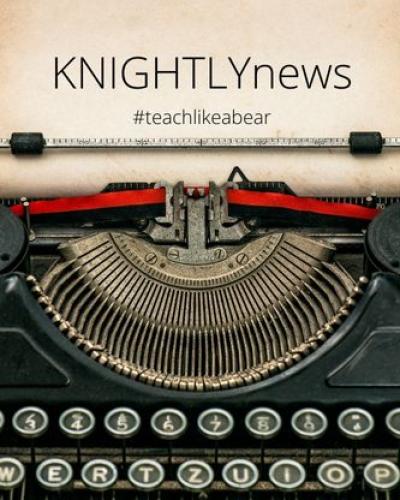Not surprisingly, many FWS instructors use GoogleDocs to support teaching and learning. No other free platform makes collaboration so easy, and the fact that this platform functions in nearly real time makes GoogleDocs an especially appealing classroom tool now that so many FWS instructors are teaching exclusively online. Thank you to my colleague, Dr. Kate Navickas, for her recommendation, guidance, and encouragement. I only use GoogleDocs for in-class activities, as detailed below, but some FWS instructors also use this platform to provide commentary on writing assignments and to conduct peer response/review activities.
In the classroom, online or in-person, shared GoogleDocs can serve as virtual chalkboards upon which instructors and/or students can take notes on class discussion; they can also function as virtual bulletin boards for students to post work completed individually or in small groups. And because the GoogleDoc platform operates in nearly real time, a synchronous text-based discussion has the potential to move more smoothly and efficiently than a live Zoom discussion. Imagine the possibilities when both occur simultaneously!
Using the GoogleDoc platform in the classroom does carry risk, however. Among many possible worries (privacy and security among them), the most pressing and unsettling for teachers at this moment is access.
If you are using or intend to use GoogleDocs, you might consider how a workaround can support students who are attending your course remotely from countries with Google bans in place (see "Guidance for Faculty: How to Get and Stay Connected with International Students," Dr. Michelle Cox, English Language Support Office Director) or even students who are living on campus but do not have the technological capacity to run Zoom and GoogleDocs at the same time.
GoogleDocs Workaround
- Create a GoogleDoc to anchor a class session on Zoom.
- Enable SHARING so that all students have the ability to edit the GoogleDoc.
- Put the GoogleDoc on a Zoom Share Screen.
- Take notes on the GoogleDoc (consider note-taking options below).
- Instructor takes notes to document live Zoom discussion.
- Assigned student takes notes to document live Zoom discussion.
- Students and instructor build notes together.
- Students who cannot access the GoogleDoc can contribute using Zoom Chat and designated peers can copy and paste from Zoom Chat to GoogleDoc.
- After class, download the GoogleDoc and post as Microsoft Word doc or PDF on your course Canvas site.
- NOTE: GoogleDocs can be integrated with course Canvas sites using the Collaboration tool.
Alternative Tools
- Jamboard | This Google Education instructional app is a cloud-powered, white board that can function in real time. Follow this link for tips and ideas.
- Canvas Discussion Board | This discussion forum enables participants to post informal responses to a question or prompt and/or reply to others' posts. Unfortunately, this tool does not operate in real time (Participants need to hit the refresh button to see new posts.), and so can be less appealing for use in a synchronous class.
- Canvas Pages | This Canvas tool is simply and literally a blank page. Instructors and students can build on it as they would a GoogleDoc. Unfortunately, this tool does not operate in real time (Participants need to hit the refresh button to see new posts.), and so can be less appealing for use in a synchronous class.
- Office 365 / Canvas Collaboration Integration | Office 365 shares many features with GoogleDocs, but, though promising, at this time, the Office 365 suite cannot reliably compete with the real time functionality of the GoogleDoc platform. Further, this relatively new Canvas integration can be challenging to set up (for students and instructors alike).