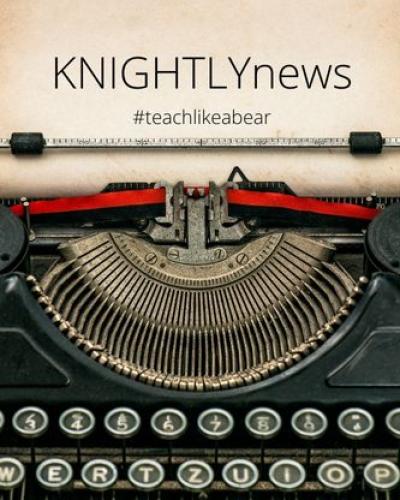Congratulations! You did it! This was, once again, a trying semester, and despite the many, many challenges, you and your FWS students lifted each other up – and wrote like BEARS! Like our mascot, our FWS students began this trying semester with fearless enthusiasm, and, despite those characteristic inelegant or clumsy moments, they persisted.
It is ALMOST your turn to exhale…Over the next couple of days or weeks, you will sit with your gradebook to calculate and mull over final course grades. As you do, I hope that you will consider the brave learning you witnessed (and inspired) this semester.
It is likely that students missed deadlines, participated unevenly in class sessions, or failed to consistently reach learning outcomes, but when and how did they surprise you? Might one day of bold leadership and especially strong engagement in a discussion about a course reading offset a week of silence? Might exceptional feedback on a peer’s research paper compensate, in some way, for underperformance in the student’s own research paper? Might a student who does not technically follow assignment guidelines be given leeway, especially if the resulting essay engages with a pressing current event or issue and, ultimately meets the FWS’s broad learning outcomes?
WHEN AND HOW TO SUBMIT FWS GRADES
You can enter student grades until 8:00am on May, 31, 2022. Although the deadline to submit grades is not until May 31, 2022, students can see their grades (almost) as soon as you post them. Grades entered by 2:00pm EST will be viewable on Student Center by 5:30pm EST.
Here are some useful links in case you have never done this before, or, if you are like me, and need to be reminded of the details each semester.
- Submitting Spring 2022 course grades | Cornell's Grading website
- Course grades are submitted in Faculty Center.
- Due by Tuesday, May 31, 2022 at 8:00am EST.
- Entering Grades for Your Classes | This CalStateFullerton site provides visual guides for each of the steps outlined below.
- Log in to Faculty Center.
- Click on the grading icon next to the class you want to grade.
- Use the drop-down menu to select a grade for each student.
- Click on Save to save the grades you have entered.
- When you have finished entering all grades, click on the Approval Status drop-down menu.
- Change the Approval Status to Ready for Review. Click Save to finalize your grade roster.
- Calculating final grades in Canvas Gradebook is NOT enough.
- You can import a CSV file (from Canvas Gradebook or spreadsheet). If you want to upload your grades, please follow this link: Using the Grade Upload Feature in Faculty Center.
- Given the small size of FWSs, I think it is quicker to simply enter each student’s grade manually.
- Guidelines for assigning an Incomplete | For additional details, visit this site: Grading Guidelines @ Cornell
- The grade of incomplete is appropriate only when two basic conditions are met:
- the student has substantial equity at a passing level in the course with respect to work completed; and
- the student has been prevented by circumstances beyond the student’s control, such as illness or family emergency, from completing all of the course requirements on time.
- An incomplete may not be given merely because a student fails to complete all course requirements on time.
- Guidelines for Adjusting Grades
- Once grades have been posted, changes can be submitted through the online grade adjustment system (OLGAA).
- Student Data Safety Reminders
- Grades are protected by FERPA and university policy.
- Grades should never be posted or made public.
- Email should never be used to communicate or discuss grades.
- If grade rosters, reports, and other confidential material must be distributed within the university, use the Cornell DropBox. Student information must be stored on a secure, password-protected server.
- The grade of incomplete is appropriate only when two basic conditions are met: