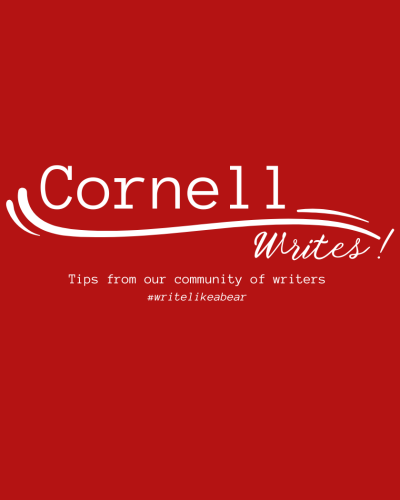Cornell Writes! Tips from our community of writers is a digital newsletter sponsored by the Knight Institute for Writing in the Disciplines and the Cornell University Graduate School.
Each week, a member of our writing community – a Graduate Writing Service, English Language Support Office, or Cornell Writing Centers tutor; a writing specialist from the Knight Institute; a writing instructor from our First-Year Writing Seminars or Writing in the Majors programs; maybe YOU – will share a writing strategy from their own writer’s toolkit. #writelikeabear
Contact Tracy Hamler Carrick with questions and ideas.
Meet Tracy Carrick
Hello Cornell writers! My name is Tracy Carrick. I am a teacher, tutor, and director of the Knight Institute’s Writing Workshop and Graduate Writing Service. I am also a writer and editor. This week, I am writing letters of recommendations for colleagues and students, and providing feedback on college application materials.
Here is this week’s Writing Tip!
Sometimes it helps to read your writing out loud. Scratch that! It always helps to read your writing out loud. We cannot always do it, I realize. It takes time, and it can feel awkward, but I assure you that if you can find a way to do it, your writing will be better for it.
Hearing and speaking text meant for print creates just the right amount of disruption. The practice mixes things up, unsettles expectations, and prompts our brains to experience and process ideas and words differently.
When I read a draft out loud, I often note garbled sentences, awkward phrasing, sentences that are too long or too short, and typographical or grammatical errors. I may also come upon illogical or vague transitions, underdeveloped passages, overstated points, disjointed movements, or missed opportunities.
I always find stronger words, better ideas, and new questions. I also, thank goodness, encounter an earful of glorious moments of relief, satisfaction, and pride!
Sometimes I aim to read the entire draft. Sometimes I set humbler goals and focus only on very-important passages, dense passages, or passages with which I am struggling.
No matter what tasks you set for yourself, when you read aloud or listen to your writing, you will notice different things and notice things differently. Yes, please! Here re some strategies for hearing what you write.
Just read.
Sit down in front of your computer screen or print out a copy of your draft, and just do it. Start reading. I often have to start and restart a few times – to get past the giggle or to find the right “reading voice.” For academic work especially, I flatten my voice, only stressing words and phrases when punctuation or other written cues (bold or italics, for instance) direct me. I try not to add inflections as I hear them in my head as I want to represent only what is pointedly and precisely on the page.
Some writers, myself included, can find this method challenging as it requires us to pause reading when we want to take notes or make revisions. I recommend pushing to read to the end of a paragraph or page before stopping to take notes, but I have recently explored some promising alternative methods that do not interrupt the read aloud process. They may also afford other exciting advantages and opportunities.
Record yourself reading your draft.
Pages has an audio option. (Select Record Audio in the Insert dropdown menu.) You can make an audio file on an Iphone using Voice Memos or a video recording in your personal Zoom room. There are also excellent free dictation apps available on the internet.
When I use this method, I can read the draft without stopping. When I am done, I play back my recording, sometimes at a slower speed, as I follow along with my written draft. It is easy to pause or playback the recording as I work on revisions.
Have an AI bot read to you.
Pages has a Speaking option (Highlight your document and select Speech in the Edit dropdown menu. When you are ready, select Start Speaking.) You can also enable the Accessibility shortcut on a MacBook. (Follow this link for setup guidance: Have your Mac speak text that’s on the screen.)
I enjoy playing around with the voice options as hearing my written words in different voices and accents can help me imagine how different readers might engage with my material and ideas. Sometimes I just listen to the whole piece; other times I fast forward to important passages. I may even listen to them a few times.
Transcribe your spoken draft. If you really want to mix things up, you can try a combination of these strategies with Microsoft Word. MS Word’s dictation feature (Select Start Word Dictation in the Edit dropdown menu) transcribes written text while you read. Yes, your words will magically appear on the screen as you speak. When you are finished reading your draft to the computer, you can compare the two written drafts – your original draft and the one you just read aloud.
Have an AI bot read aloud your transcription. With a high-stakes project or complicated or important passage, you might consider another step: With MS Word’s Read Aloud feature (Select Read Aloud from the Review tab.),an AI bot will read out loud your transcribed draft so you can compare it with your original draft.
Read aloud with others. Schedule a time with a friend, tutor, or teacher so you can read to them or ask them to read to you!